Headquartered in Melbourne and Sydney, Linktree is a great tool for anyone looking to organize multiple web pages. Linktree offers a free version that allows you to add unlimited links to your list. Although this plan is limited to a few features, it should be sufficient for most people.
In addition to listing the links in the list, it also allows you to track click-through rates. It can help you create attractive landing pages. The landing page is customizable and can contain typeforms. You can choose whether you want the typeform to display inline when someone clicks on your link, or to open it in a new tab.
On the other hand, the paid version comes with custom backgrounds and landing pages, plus buttons and social media links. You can also use Linktree to collect data about your followers and collect payments from them. There’s also an analytics tool that helps you gauge the success of your campaigns.
In all of the above, there’s this one special feature of Linktree that we are going to focus on today, i.e., the Venmo payment mode integration with Linktree.
By adding the Venmo payment mode option to Linktree, you will be able to request or accept money from your user base. This way, you will be able to build a dedicated audience, and on top of it, even be able to sustain yourself, including your work. As Venmo and Linktree are both popular in the US, they shall go quite hand in hand, and much of your audience shall be able to send you money through it.
Steps to add Venmo to linktree
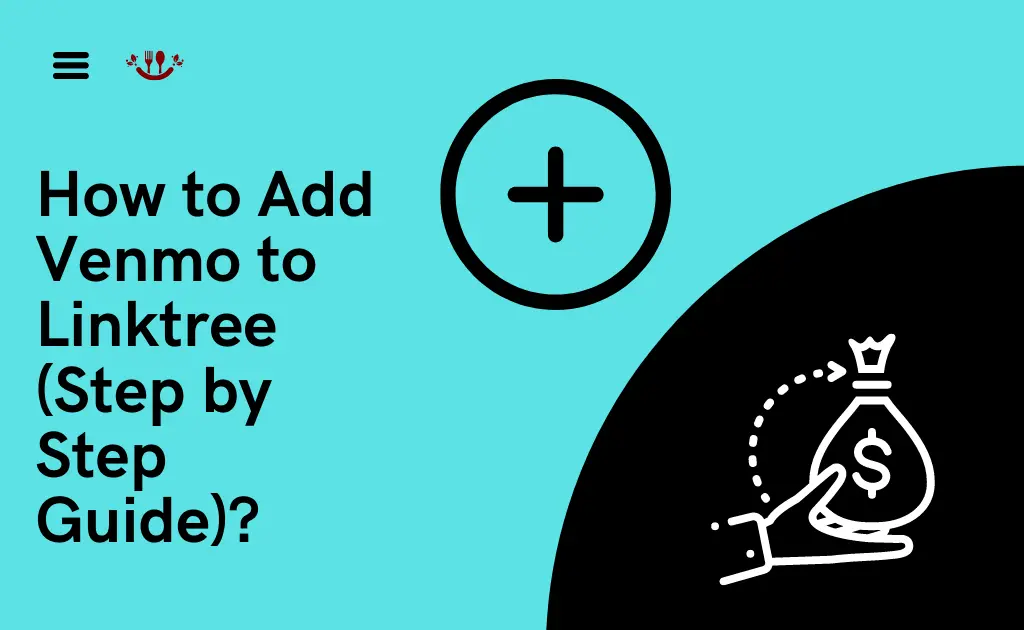
That being said, let’s see the quick steps of adding Venmo to Linktree:
- Login to your Linktree account, and head to the Admin panel.
- Select the “Settings” option.
- Scroll a little, and click on “Commerce Integrations”
- Select “Add a Payment Provider”
- Now, choose Venmo as the payment provider. Make sure that you make the right selection.
- Read the relevant information carefully and hit on Next.
- Now, at this stage, if you already have an account, click on “Connect my Account”. If not, select the option “I don’t have an account”.
- Follow the on-screen instructions, and choose the option “Create Account”.
- Integrate the Venmo account, and perform the authentication via the mobile number approach.
- That’s it! Feel free to give a title to your fresh payment account. Also, don’t forget to save your changes prior to leaving the process.
Also Check:- Can you see who views your Venmo profile?
How to link Venmo to Linktree?
Paying using PayPal is a choice available through Venmo’s link with PayPal. Other than that, Linktree allows users to link personal or company Venmo accounts. Venmo charges a 1.9 percent or $0.10 merchant service charge for money added or received in the business account.
On the other hand, a personal account comes without any sort of fees. A handful of messages will be sent to your Linktree email account after payments have been processed. In addition to the transaction details, visitors may leave a note or other instructions in the payment summary. In the separate email, you’ll receive a simple verification from Venmo that your payment has been received.
There are countless ways to commercialize your link within bio using these two sorts of Commerce Links. For the time being, we’ll focus on how to add a “Support Me” link to your profile, for achieving the ultimate goal of adding Venmo to Linktree.
- Head to the Linktree main page
- Click on “Explore”
- Scroll a little and look for the “Make and collect money” tab
- Post that, hit on “Tips & Donations”, and select the “Add” option.
- Before you proceed ahead, ascertain that a payment provider account has already been created.
- Name your Support Me link.
- You will get a drop down option, from it, carefully choose your previously registered payment provider account.
- Complete the few formalities, like what you want to get displayed to viewers, the specific transaction-related details, and so on.
- That’s it! In case, you are having some difficulties, feel free to contact the official Linktree customer care department.
Also Check:- How to change Venmo Username?
How to get venmo URL for Linktree?
In order to help people grow their companies and make money from their work, Linktree has a feature called Commerce Links. Commercial links are divided into two categories: “Support Me” and “Request.” Leveraging PayPal or the Square platform, Linktree members may receive funds and offerings from users directly on their Linktree page. Request Links enable your Linktree’s users to place direct orders for the products and services you offer.
To get Venmo URL for Linktree, you can easily link the payment provider account and request the Support Me Link. To know the process of adding Venmo to Linktree, just follow the previous section procedure.
Linktree payment methods
Linktree is a popular platform that even enables users, businesses, and organizations to get payments from their respective audiences. As of the time that this article was written, Linktree accepts payments made through Square, PayPal, or credit cards as its primary payment methods. When Linktree partnered with PayPal, it was pretty big news at the time. The primary reason that Linktree did so was because PayPal is undoubtedly one of the leading payment portals. The good news is that it’s PayPal only that owns Venmo, making it easy for you on adding Venmo to Linktree.
FAQs:
Can you add Venmo to Linktree?
Yes, it’s possible to add Venmo to Linktree. Payments can be taken directly from your Linktree profile via the Commerce Links provided by Linktree for your visitors. You can collect those money transfers into any PayPal profile, thanks to the Venmo-Paypal integration. To know the steps in detail for adding Venmo to Linktree, follow above procedure.
Can you put venmo on Linktree?
To put Venmo on Linktree, you’ll need to log into your Linktree admin panel, input a Venmo payment gateway, and authenticate it with your contact number.
Can Linktree accept payments?
Yes, Linktree can accept payments from your visitors via Square, PayPal, or credit cards.
Author Profile
-
Raj Singh is a highly experienced digital marketer, SEO consultant, and content writer with over 8 years of experience in the industry.
As a content writer, Raj has a talent for crafting engaging and informative content that resonates with audiences. He has a keen eye for detail and a deep understanding of SEO best practices.
Latest entries
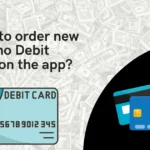 Venmo Debit CardJanuary 2, 2024How to order new Venmo Debit card on the app (2024)?
Venmo Debit CardJanuary 2, 2024How to order new Venmo Debit card on the app (2024)?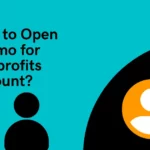 Venmo TutorialJanuary 1, 2024How to Open Venmo for Nonprofits Account (2024)?
Venmo TutorialJanuary 1, 2024How to Open Venmo for Nonprofits Account (2024)? NewsDecember 27, 2023Game Preview: Texas State vs. Rice – Prediction and Expectations
NewsDecember 27, 2023Game Preview: Texas State vs. Rice – Prediction and Expectations Venmo Credit CardDecember 22, 2023Venmo Credit Card Reviews [2024] Is there any extra charges?
Venmo Credit CardDecember 22, 2023Venmo Credit Card Reviews [2024] Is there any extra charges?
