Download the Venmo app, as this is the only way to add cash to your Venmo card at a store. As the company does not have a direct way to add physical cash to your Venmo account.
How to add cash to my Venmo card at a store “Step by Step”?

A person who is having a Venmo Debit Card can add money directly to their Venmo balance from a verified bank account. There are a few simple steps that will help you to add cash:
- The first step is to add a bank account to your profile and get the verification done. If you have already added the bank account then move directly to step two.
- Open the Venmo application from your mobile or desktop and click on the menu icon that is on the top of the page. Then click “Manage Balance”
- Further tap “Add Money” and enter the amount that you want to transfer to your Venmo card. Click on “Done”.
- Then tap “Next” after confirming the bank account from where you wanted to transfer the amount.
- Finally, after reviewing the arrival date and the amount. Click on “Add Money”.
Also, Check:- How to Load Venmo Card with Cash at Walmart?
Can you add cash to Venmo at a store?
There is no direct way to add cash to a Venmo card at a store. The single way is to download the application and add cash from the manage balance option. Then after verifying all the details just the tab on add money and cash will be added.
Where can I add money to my Venmo card?
Venmo makes the mobile payment service easier. A person can conveniently send and receive money just with a mobile application. There are a few options that can be used to add money to my Venmo card. Let’s see below:
- Transfer from Bank
- Direct Deposits
The first option is to transfer from the bank. You can add money to your Venmo card directly from your bank account. For that follow these simple steps:
Important Note: For direct deposits, you need a Venmo Mastercard Debit Card. If you do not have one then apply it before making a direct transaction. This can be applied with a mobile.
- Open the Venmo application from your smartphone.
- Then go to the card options.
- Next, you can see an option for a Venmo Debit Card. Click on it to get to complete the process.
After receiving a Debit Card, the next and most important thing is to link your debit card with your Venmo account. To link the account follow the steps given below:
- Firstly, tab on “You”
- Then select “ Payment Methods” from the settings menu.
- Furthermore, click “Add a bank or Card”
- Choose the bank
- At the end, select the verification method that is the most suitable for you.
After the bank verification is completed. You can begin with the transfer of money from the bank account to the Venmo Card. For that, read the steps and follow them till the end.
- Tab on “You”
- After that select “Add or Transfer” from the top of the personal transactions feed.
- Then select the amount that you want to transfer and click “Done”
- Further, select the linked account from where you want to transfer funds and click “Next”
- Verify every detail twice and also the estimated date of money arrival.
- Finally, add money and the transaction is complete.
Important Note: After adding money the transaction cannot be canceled so be careful at the last step.
Also Check:- Is Venmo Credit Card Good for Building Credit?
Can you add cash to your Venmo debit card?
There is only a single way to add cash to your Venmo debit card and that is by a bank transfer from the linked bank account. You can also easily send money if your Venmo card is having low balance or a zero balance as the amount will be transferred from the linked bank account. For that, you have to link your bank account with your Venmo debit card.
- Download the Venmo app and if you already have an app then open the app.
- Click on “You”
- Then select “Payment Methods” from the settings.
- Click on “ Add a Bank or Card”
- Select the “ Card”
- Lastly, add the card information.
Can you deposit cash at ATM for the Venmo card?
The Venmo app is owned by PayPal and it is a popular payment app. Venmo also provides you with a Venmo debit card that can be used at an ATM. Most banks give the advantage to load cash into their debit card but the option to deposit cash at an ATM for the Venmo card is not possible.
There is a trick that you can use to deposit the cash that is you can link the bank account with the Venmo card from the Venmo application and then you can add cash to the linked bank atm and use the cash for shopping or transfer.
Can I add cash to my Venmo card at Walgreens?
Walgreens does not provide the service to add cash to Venmo cards. There are some other ways that can be used to load the Venmo card, that is by linking your bank account with your Venmo card with the help of the Venmo application. Further, you can also add your debit card and link it in the application settings. Now it is easier to add money as now you can deposit the money in the linked bank account through cash in bank or atm and use that money to purchase any product or service. There is no worry of insufficient balance as the amount will be automatically deducted from the bank account.
Where can I load my Venmo card for free?
There is no way that can actually help in reloading the Venmo card for free as there is a fixed charge of $10 that is taken for reloading. There are two options.
- The first option is automatic reload. You can enable this feature as it adds money to your Venmo card when there is an insufficient balance and helps in making your transaction complete.
- The other option is to add cash manually for that you have to open your Venmo app and click on the three lines on the top right side. Then click “Manage Balance”. Next, two options will pop out: transfer to the bank and add money. You have to click “Add money” and then enter the amount that you want to add. Review all the details, such as the amount and the arrival date. Tab add money and transfer is initiated.
Can you add money to the Venmo card at the atm?
The service to add money to the Venmo card at the atm is currently not provided by the Venmo. There are many other ways that can assist you in adding money. You can link the bank debit card or bank account with your Venmo card. The money that you want to add to a Venmo card, that you can easily be added to your linked bank atm. You can make a direct payment with Venmo without thinking that you have enough balance on your Venmo card for the transaction or not.
Important Note: Venmo gives the advantage of adding four debit cards at one time.
Can you add cash to a Venmo card at Walmart?
Walmart is a popular retail store in the US where you can do payments through various modes and Venmo is among one of them. There is no way possible to add cash to a Venmo card at Walmart. The only way to load a Venmo card is with the Venmo application. You can link your bank account on the Venmo app. This is an easy method just tab on the three lines on the top right corner. Additionally, click on the manage balance and choose the add money option. Then write the amount of cash that you want to add in your Venmo card. Further, check all the details and tab add the money.
Can I overdraft my Venmo card at the atm?
The feature of over drafting is not available on the Venmo card. But there’s a way that you can enable your card to reload automatically that will withdraw the money from your linked bank account and will assist you in completing the purchase. Make sure that the bank account has sufficient funds to complete the transaction as it may result in bank overdraft.
Author Profile
-
Raj Singh is a highly experienced digital marketer, SEO consultant, and content writer with over 8 years of experience in the industry.
As a content writer, Raj has a talent for crafting engaging and informative content that resonates with audiences. He has a keen eye for detail and a deep understanding of SEO best practices.
Latest entries
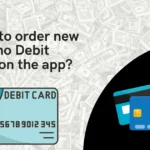 Venmo Debit CardJanuary 2, 2024How to order new Venmo Debit card on the app (2024)?
Venmo Debit CardJanuary 2, 2024How to order new Venmo Debit card on the app (2024)?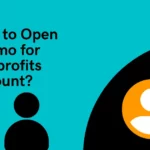 Venmo TutorialJanuary 1, 2024How to Open Venmo for Nonprofits Account (2024)?
Venmo TutorialJanuary 1, 2024How to Open Venmo for Nonprofits Account (2024)? NewsDecember 27, 2023Game Preview: Texas State vs. Rice – Prediction and Expectations
NewsDecember 27, 2023Game Preview: Texas State vs. Rice – Prediction and Expectations Venmo Credit CardDecember 22, 2023Venmo Credit Card Reviews [2024] Is there any extra charges?
Venmo Credit CardDecember 22, 2023Venmo Credit Card Reviews [2024] Is there any extra charges?
