How to send Venmo balance to Apple Cash?
You will find a long list at Apple Cash for transfer of money but unfortunately, Venmo is not in that list. This means you cannot transfer direct money to Venmo from Apple Cash but there is a solution to every problem so let us see the steps to transfer money from Venmo balance to Apple Cash:
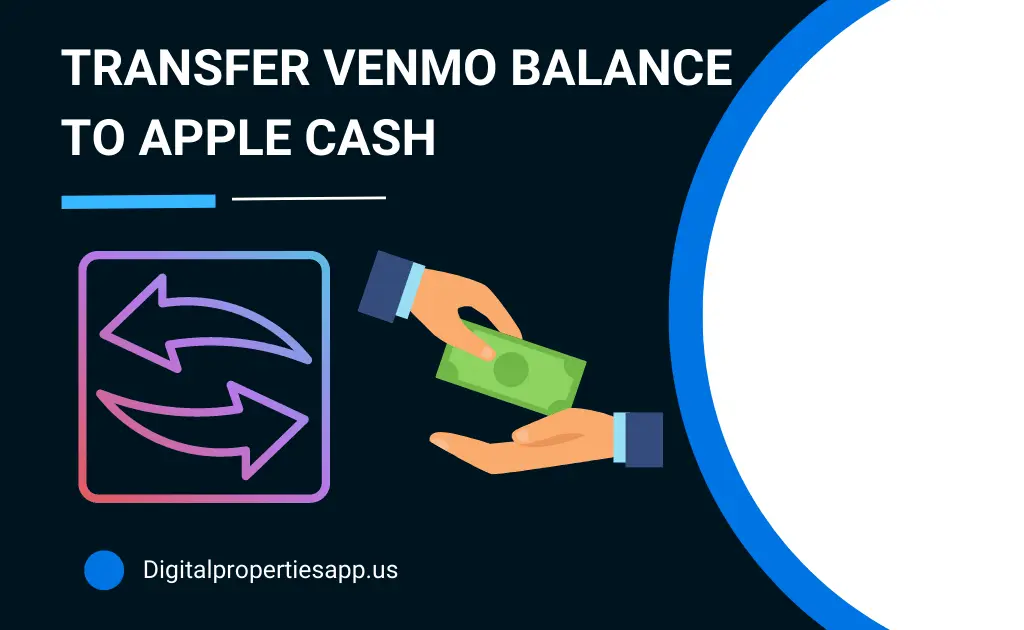
Transfer funds from Venmo to Apple Pay with a debit card for Instant Transfer
To transfer the money you have to add your debit card to Apple Pay. Also, you have to add the same debit card to Venmo to make the process of transferring money to Apple Pay even faster. To achieve this:
- Open the Venmo app on your mobile phone or desktop.
- At the top you will see three horizontal lines, tab “Menu” button
- Now, go to settings, and click “Payment Methods”
- Further, click “Add Bank or Card”, and then click “Card”
- In addition to this, enter the bank account debit card details manually or your camera.
- Finally, the Card has been added now. You can try to transfer $1 as a small payment by using the Instant Transfer option that will transfer funds within 30 minutes.
Also Check:- How to Use Apple Credit Card with Venmo App?
Transfer funds from Venmo to Apple Pay for Standard Transfer
- Log in to your Venmo app, click the Menu button at the top where three horizontal lines are displayed
- Now Click “Manage Balance”
- Further, click “Transfer to Bank” to transfer funds to the bank account
- Add the amount of money that you ought to transfer
- Select the method that you want to use to transfer, you can choose a standard transfer that will take one to three days but will save instant transfer fees.
- At the end, click transfer.
Important Note: Click transfer after checking all the details as it cannot be canceled after the final transfer.
Add Supported Debit Card to Apple Pay for Instant Transfer
- Firstly verify that the bank you have chosen is supported by Apple.
- Sign in your Apple ID, and go to the wallet, tap “Add Card”.
- Enter the bank debit card details carefully and check twice. You can add manually or use a mobile camera to add.
- Now, try a small transfer of $1 using an instant transfer method.
Also Check:- How to use Venmo QR code?
Add Supported Debit Card to Apple Pay for Standard Transfer
- First and foremost step is to verify your bank account that is supported by Apple.
- Go to Apple Wallet and click “Apple Card”
- Click “Bank Accounts” then enter your bank account details carefully.
- Now, try to transfer $1 by using the “Transfer to Bank option” which will take 1-3 business days to arrive in your bank account, and then you can transfer the money to Venmo.
You can choose any of the above methods to transfer money from Venmo to Apple Cash or Apple Cash to Venmo. The prime factor in all this transfer is linking a bank account to both the payment apps is obligatory. As there is no direct transfer possible. You have to transfer the funds from Venmo to a bank account or debit card then from the bank account or debit card to Apple Cash for making any purchase or to use an Apple Cash wallet.
Venmo App FAQs
Can you transfer Venmo to Apple Cash?
No, you cannot transfer Venmo to Apple Cash directly as Venmo does allow customers to add Apple Pay as a bank. You can indirectly send the money from Venmo to Apple Cash. To transfer first link the same bank account to Apple Cash and Venmo. Now transfer the funds from Venmo to a bank account. Further, add the same amount from the bank account to Apple Cash. This is how you can transfer funds easily.
How long does it take to transfer money from Venmo to Apple Cash?
To transfer money from Venmo to Apple Cash, you have multiple indirect options as Venmo does not transfer funds directly. In multiple options, you can choose a debit card or a bank transfer, for both options you have to link the same accounts to Venmo and Apple Cash. You can select instant transfer or standard transfer. In instant transfer, the money gets transferred in 30 minutes or less, and in standard transfer, it takes one to three business days.
Author Profile
-
Raj Singh is a highly experienced digital marketer, SEO consultant, and content writer with over 8 years of experience in the industry.
As a content writer, Raj has a talent for crafting engaging and informative content that resonates with audiences. He has a keen eye for detail and a deep understanding of SEO best practices.
Latest entries
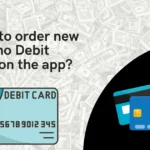 Venmo Debit CardJanuary 2, 2024How to order new Venmo Debit card on the app (2024)?
Venmo Debit CardJanuary 2, 2024How to order new Venmo Debit card on the app (2024)?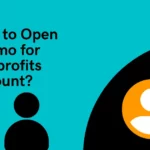 Venmo TutorialJanuary 1, 2024How to Open Venmo for Nonprofits Account (2024)?
Venmo TutorialJanuary 1, 2024How to Open Venmo for Nonprofits Account (2024)? NewsDecember 27, 2023Game Preview: Texas State vs. Rice – Prediction and Expectations
NewsDecember 27, 2023Game Preview: Texas State vs. Rice – Prediction and Expectations Venmo Credit CardDecember 22, 2023Venmo Credit Card Reviews [2024] Is there any extra charges?
Venmo Credit CardDecember 22, 2023Venmo Credit Card Reviews [2024] Is there any extra charges?
